Support BasicsUpdated 2 years ago
If you're experiencing issues with one of our products, this basic guide will help you troubleshoot common problems before you contact our support team.
BEGIN WITH THE BASICS
First, always check basic things: problems often arise from a faulty cable, connector, volume knob setting, or other simple issues.
Test audio in the simplest possible way. Disconnect everything except your guitar and a good pair of headphones. If you hear a problem in one of two speakers, switch the cables to see if the problem moves when you make this change or stays the same.
Ensure the issue isn't related to a specific preset by testing various other presets. We recommend using only Factory Presets during troubleshooting. An EMPTY preset can also be helpful. (See Recovery Routines in this Knowledgebase if you need help creating an empty preset.
Sometimes, a problem can be caused by a stuck button or footswitch. Work a stuck switch by pushing it firmly down and then gently moving your finger in a circular motion before releasing. Gently tap the switch or button multiple times to work out any interference.
To rule out audio or performance problems that are caused by MIDI or USB, power off your device, remove these connections, and power on again.
USB AND COMPUTER TROUBLESHOOTING
For USB connectivity problems, try a different cable (shorter is often better). Eliminate USB hubs. If possible, try a different computer. Interference from 3rd party devices or drivers can sometimes cause issues. Remember that under Windows, a driver is required for most of our products. Check the downloads section under your product in our main web site.
Software issues are most commonly due to settings or problems on the host computer, but several frequently asked questions also stand out:
If Axe-Edit, FM9-Edit, or FM3-Edit is missing amp types, parameter values, or new features, the first step is to try "Refresh After New Firmware" in the application's Settings menu:
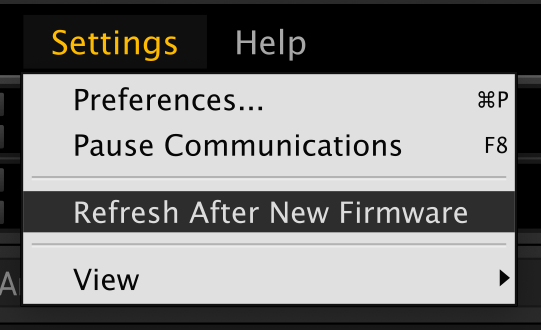
Some product firmware versions also require a certain editor version ("or newer"). Check the downloads section under your product in our main web site for the latest firmware and editor versions.
If Axe-Edit/FM9-Edit/FM3-edit, etc. is not connecting to or detecting your connected hardware, check the "port" options in the application menu Settings > Preferences.
By following these steps, you should be able to identify and possibly solve common issues with our products.
If you need further assistance, please contact us.